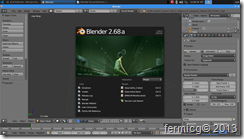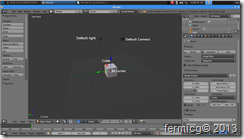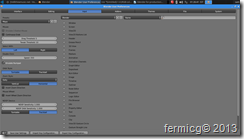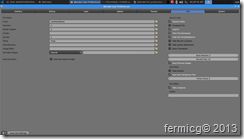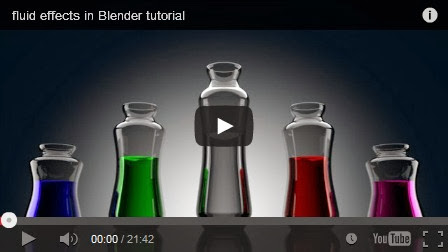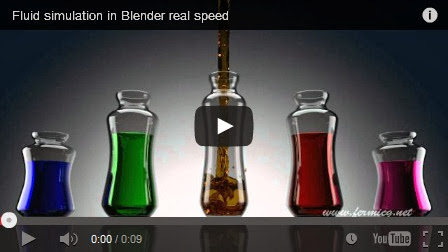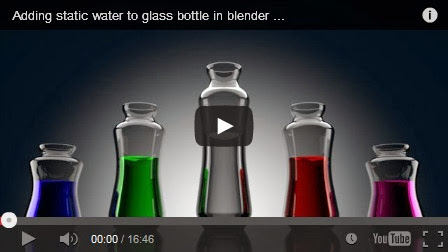This is the first chapter of Blender for motion graphics ebook
This chapter deals with the basics of Blender.
First thing you need to get a latest Blender version for your current operating system. I am using Blender 2.68a. Optionally update your OS and drivers so Blender works fast in your system.
Open Blender by double clicking the icon or from start menu. You will be greeted with a splash screen.
According to your Blender version the splash screen varies. Splash screen contains several useful links. Get rid of the splash screen by left clicking [LMB] out the splash screen. You can see a cube, camera, and light and a 3d cursor. See the image below.
Blender has annoying UI (for me), so I always set it my own preferred way so it behaves like other 3d applications. Blender uses Right click [RMB] for selection LMB for other purpose! If you use other 3d software or
graphics applications, this will create problem. So we need to change.
Go to File→user preference [CTRL+ALT+u]
select the interface tab and turn on “rotate around selection” and “Prompt Quit”(only available in Windows).
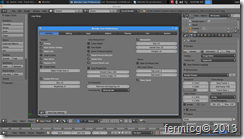
| Blender will quit without any warning if you click the close button. If you chose the prompt quit Blender will give a warning message before closing. Only for Windows users! |
In the input tab you can select different preset for keyboard shortcuts and navigation. Here we are going to change the RMB issue. Depending on the Blender build, you may get 3ds Max, Blender and Maya. SVN and Graphicall build may contain more preset. Simply select Maya for navigation preset. This is the best navigation option than default Blender setting. Throughout this book I am using Maya view port navigation setting. Do not change the keyboard layout because we are using default Blender settings. If you are using laptop turn on “emulate keypad”.
In the file menu, choose the path for fonts, texture, and sound, render output etc. Depending on the OS the path varies. You must choose the font folder in order to follow this book.
| For Windows : C;/windows/fonts For Linux : /usr/share/fonts/ |
In the system tab, turn on CUDA under compute device.
Finally save user settings and close user preference dialogue.