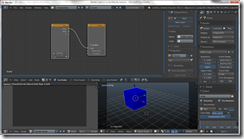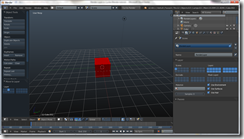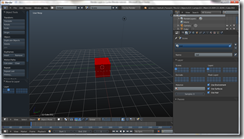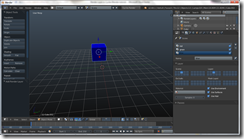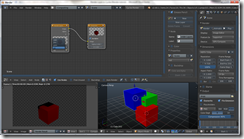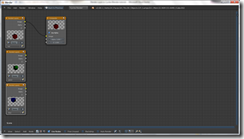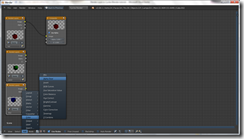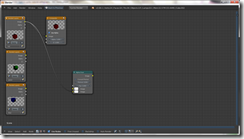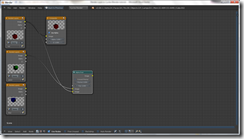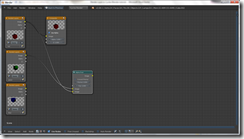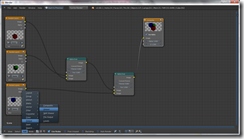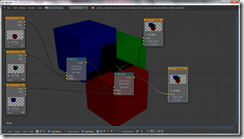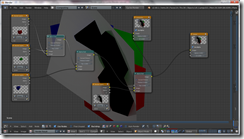Today we are going to create awesome motion graphics title effect using Blender. I recently found Blender is an excellent tool for creating motion graphics. It is my first featured Blender tutorial. Hope you enjoy it.
If you don’t know about Blender, Blender is an open source 3d application just like Autodesk Maya, 3ds Max, Cinema 4d and Houdini. There are several discussions about the comparison of Blender with famous 3d application software. I started exploring Blender recently, so I am not able to compare it with any other software. In the near future I will add a comparison between Blender and Maya.
Blender also have advanced node based composite editor and a decent non-linear video editor. This tutorial will use these tools wisely. I would like to thank Blender Diplom for showing the base idea in his tutorial.
Difficulty : Beginner
Software used : Blender 2.68 (You can freely download the latest version from
www.blender.org)
Topics covered
· Text editor
· Particle system
· Remesh modifier for retoplogy
· Explode modifier
· Bevel modifier
· Solidify modifier
· Cycles render
· Composite editor
· Video sequence editor.
This tutorial is created with Blender 2.68 (Released a couple of days ago) but you can create this effect using 2.5 and later. I strongly recommend using the latest stable version. Blender can be downloaded free so why you don’t have the latest build.
Preparing Blender for Motion Graphics.

Open the blender program. Get of the splash screen by clicking anywhere inside the window. Get rid of the default cube by selecting and deleting (x).
First of all we are going to set up Blender for the best use of its organizational skills. Go to user preferences tab in the file menu (File>user preferences>File). Set the font paths first. I am using Windows 7 operating system. So the font folder is located at C: /windows/fonts. So click on the file button near the font menu and browse to the font directory. Linux and Mac users have to find their own font directory. Select open. You can also set other paths such as textures and sounds. It is advised to set your render output path to a custom folder. Save user settings and close the window.
Adding Text
In the view port, switch to top ortho view (1). Click Add>Text (Shift +a) and place a text in the view port. The text will be placed on the 3d cursor. We need to edit this text. In order to change the letters we need to be in edit mode. Select the edit mode (Tab), press backspace 4 times for deleting the text. Now type your own characters. Here I used FermiCG.net. You can use standard typing shortcuts.
Find the origin tab in the left tool menu, click origin and choose geometry to origin.
Changing the font
Locate the font menu in the right property tab. Locate the font tab. I am using default regular font. So click on the open folder icon in regular font menu and select the desired font. (If you didn’t set the font directory already you need to browse to the font directory).
Changing the text into 3d
Now our text is in 2d. We need it to be in 3d. Click on the extrude tab and use 0.05 extrusion. Now we have a 3d text.
Setting the camera
Camera is very important in motion graphics. The position or the placement of the camera can highly impact your scene, especially in Motion Graphics. So we will set the camera first and do the stimulation and other animation based on the camera. Find the scene menu in the right menu and change the resolution to HDTV 720 P.
In the viewport select the camera by clicking (RMB, in the video I used LMB). Jump to camera view, View> camera (Num pad 0).
We need to align the camera as top ortho. The text should be in the centre. But now it is somewhere like ¾. If you try to rotate the camera Blender will automatically jump to the perspective view. If you did so jump to camera view again and press “N”. This will open a menu in the right side. Find Lock camera to view and turn on. Now we can freely rotate, pan and zoom the camera. Using standard viewport navigation short cuts (RMB, Shift RMB and scrolling MMB) align the camera in such a view that the text is exactly at the centre and facing to the camera. In the right menu change the camera rotation value XYZ to zero.
In the camera property tab turn on safe area. This will help in animation. Never place the text out of the safe title area. This will create a cut text in broadcasting.
You can turn off lock to camera view now.
Converting the text to Polygon.
In order to apply modifiers we should be in polygon mode. So select the text and Object>convert to> mesh from curve/ Meta/ surface/ text (Alt +C). This will convert the text in to an editable poly.
Jump to edit mode (Tab). Look the text is now with improper mesh flow and looks very ugly. We can’t get a nice effect with these kind of mesh flow. We need to clean this mesh and align the vertices properly. Fortunately there is a modifier that automatically does the job.
Remesh modifier for cleaning the mesh.
Jump back to object mode (tab). In the right menu find modifier and Add modifier> Remesh. This will cause the mesh to disappear. May be you can see a fraction of the text. Don’t worry. Turn off the remove disconnected pieces. Still there is no text but some pieces. Increase the octree value to 8. Now the text is visible in the viewport. Now we need to check, how the mesh flow is. Jump to edit mode. ??? Still the same ugly mesh. Where is the modifier? It is there. Jump back to object mode and select wireframe preview (Z). Now you can see the mesh flow. Zoom in and check. But we don’t need so many vertices. So decrease the scale value to 0.75. We need to apply this modifier. So simply press the apply button.
Preparing the mesh for explode.
In order to get a proper explode we are going to convert this 3d text back to 2d. Confused! In order to work with Remesh modifier we used the extruded 3d text. If we used the 2d text, the Remesh modifier will be failed.
Then why we need a 2d text for explode modifier? Explode modifier can work on both 2d and 3d meshes. But if we use 3d mesh with explode modifier you will get uneven polys with no 3d surface.
So select the text and jump to edit mode. Select all the vertices except the bottom layer (use front view, press b and use RMB and drag around the desired vertices). Delete those vertices. Jump back to object mode, now we have a flat clean text mesh with properly aligned vertices.
Explode modifier on text
Add an explode modifier (modifier> Add modifier>explode). Leave the settings as it is. Play the scene. Nothing happens! Don’t worry. We need a particle system with the explode modifier.
Save the scene. You need to browse to a custom directory and give a name.
Adding Particle system
Select the text and go to modifier tab, add a new particle system. Click on particle icon and press the + button. You can play the scene to see the particles in action. First of all we need to tell Blender that we need exact number of particles equals to the polygon count of the text. You can find the number of polygons present in the text by selecting the text in object mode and looking the top right corner of Blender menu. Here it is shown as 1505.
Enter the value in emission number.
Increase the life span to 150.
Turn off random and even distribution.
Reduce the emitter geometry velocity to 0.
Turn on rotation and dynamic.
Change the render type to none because we don’t need the particles in rendering.
Display type to point so we can see the particles.
Turn off gravity field.
Play the scene. You can see now the particles are sticking to the text. Save the scene.
Adding fields
It is time to add some movements to the particles. It can be achieved by adding fields/forces. Add a wind field (Add>field forces>wind. Rename it to wind. Place it to the centre of the text. Change the noice value to 1 and turn off flow value.
Play the scene. Now the particles are blown upwards by the wind.
Add another field named turbulence. Rename it to turbulence. Place it to the centre of the text. Change strength to two and noise to 0.20.
Play the scene to see the result. Now we have some variation in the movement of particles.
Jump to camera view. Now the particles are going away from the camera. We need these particles should come to the camera/ screen. In order to make so add another field named magnetic. Place it just above the camera.
Play the scene. Now the particles are coming to the camera.
Adding texture to control the birth of particles
If you closely watch the particles are generated in a non linear way, we need the particles in such a way that first letter should be formed first, followed by second and so on. Simply adding a ramp texture will fix the problem.
Go to texture tab and select the particle texture. Add a new texture and change it to blend from cloud. Optioanlly turn on ramp. Play the scene. Now you will get the exact flow.
Changing the modifier stack order
We need explode to work with particle. We have everything set up for explode modifier. But the problem is the explode modifier is above the particle modifier. Blender will calculate these modifiers as layers. So the first modifier is calculated first then the second. In order to fix the problem click the up arrow button find right to the particle system. This will move the particle system above the explode modifier layer. Play to see the magic.
Solidify and bevel modifier
If you zoom to the text explode mesh, we have the same 2d mesh. In order to make it 3d add a solidify modifier and change the thickness to 0.05. Leave the rest default. Add another modifier named Bevel and use the default. This will smooth the edges.
Adding materials, Using Cycle render
We finished our animation/ stimulation. It is time to add some materials. We are going to render this scene in Cycles render. So change to cycles render in render settings.
Select the text and click on material tab and add a material by clicking the + button. Click on use nodes. Select Glass BSDF as preset. Leave the settings default. You can check the rendering by pressing render button (F12) or turn on view port rendering (display mode to rendered). But the rendering is not good; the glass blocks are no longer looks like glass. We can fix it later.
Adding an emission plane ( Indirect lighting in Cycles)
Cycles can easily stimulate indirect lighting. We will use this feature. Select the default light in the scene and delete. Add a polygonal plane. Scale it to cover the explosion and move it above the camera. Add a material and use emission as preset node. Leave the rest default. This will give enough lighting and white reflection to the glass. Render to see the result. If you feel your scene is too dark, increase the emission rate. But we can boost it while compositing. So I leave it default.
Tweaking the render for better quality
In the render tab select GPU as rendering device. Please note that only CUDA powered NVidia graphics card are supported. If you don’t have those types of card leave it to CPU. GPU rendering is fast compared to CPU.
Find the transparent option and turn on. This will get rid of the default grey BG in the render.
In the world tab, click on use nodes under background in Surface. Add an environment texture to the colour by clicking the + button. Click open and use an appropriate HDRI map. (HDRI map in Blender).
Render to see the result. Now the glass blocks getting reflection and colour according to the background image. We can change the colour later on compositing. We need to get rid of the noises from the rendering.
Find the sampling tab under render settings and change the following values.
Render samples = 100
Max transparency = 24
Max bounces = 16
Glossy value = 256
Filter glossiness = 0.5
Find the render output and set the output path to desired folder. Also use png as output image. Select RGBA instead RGB.
Render again to see the result. You have to wait for a long time than before.
Save the scene.
Compositing before finishing the whole render
Blender can composite your renderings before finishing the full render. You need only a full render of a frame. After compositing you can render the whole scene.
Select the compositing preset in the top. Change the default to compositing.
Turn on node, free unused, back drop and auto render.
Expand the work area by dragging the both right and bottom corner. Click on the nodes and arrange it. Move the render layer node to the left and composite node to right.
Click Add>output> viewer. Place the view node to the right. Click on the small circle right in the image of render layer node (render layer.image output) to the input image of viewer (Viewer.image input).
This will shows the render image as background.
Move the viewer node after the composite. You can scale the nodes to get some space.
Add>input>image. This will create an image input node in which we can add external images for compositing. Here we will use a background image.
We need to connect the background and our render image. In order to do we usually use mix node. But here we have our render output with alpha and we want the alpha over the image. Yes we need an alpha over node.
Add>colour>alpha over.
Connect render layer.image output to the second image node (bottom) of alpha over. Add image.output image to alpha over nodes first image.
Also connect the alpha over. Image output to composite. Image input and viewer.image input.
Click open in the image node and select desired background image. I used a grey scale grungy surface with a higher dimension than our render.
Now the background will show the image. You can see the image is scaled (if the image is different from the render resolution).
We need to crop it to the render size. If we don’t we will get the final composit with the size of the highest resolution, here equal to the image.
Add>distort>scale.
Connect the image to the scale. Also connect the scale to the alpha over. (you can automatically connect it by dragging and dropping between the desired nodes.
Use render size and crop.
Now we need to fix the render. The colour is looking odd. So
Add>colour>hue saturation value.
Connect it between alpha over and render layer nodes. And change
Hue=0.927
Saturation=0.745
Value=1.236
Connect another hue saturation value node between background image and scale. Change the values accordingly.
Saturation = 0.436
I used a grey scale texture so hue and saturation have no effect.
Now the rendering looks pretty good. We need to add some glare to the glass.
Add>filter>glare
Connect it between hue saturation value of render layer and alpha over nodes and change
Quality = high
Threshold= 0.25
Colour modulator = 0.75
Finally
Add>output>file output
Connect alpha over node to file output.
You can change the render settings in file output node. I used a custom folder for saving the composite images than the raw render. Also changed the end frame to 320.
Finally render the animation. Wait for the render to finish. Depending on your system configuration and scene size it will take couple of hours.
Editing in Video sequence editor
In Blender’s internal video sequence editor we will be doing
Reversing the render footage.
Adding music, water mark.
Open a new blender and delete default cube and light. Change to Video editor work space. Click on the left graph window and change it to properties window.
Add>image and browse to the composited image directory. Select the first image and drag select all the images in that sequence. In the left bottom corner change the channel to two and start frame to 1.Press open.
This will open the image sequence in the timeline.
In the property tab select HDTV 720 p as the rendering dimension. In the right menu find video filter and turn on backwards. Blender will play the video backwards. Change the end frame to 400. The problem is my video is 320 frames. Click and drag the right arrow in the video to the right. Now blender will place the last frame to the end of the sequence. Play to see the result.
Add>image and browse to a water mark image. I used a HD 720 p png image with alpha. In the left bottom corner change the channel to 3 and start frame to 1. Click open.
Now the problem is Blender is showing only the water mark image. We can fix it. Remember alpha over node. In the right property tab and change the mode to alpha over from blend.
Finally add>music and browse to the music folder. Select music and change the channel to 1 and start frame to 1. Click open.
Play the scene.
It is time to render the video output. In the property tab select the output path and give desired name. Change the output format and container to desired codec. I am using h.264 in both field.
Remember to select the correct audio codec. I am using mp3 because my original audio is in mp3.
Press render animation and wait for the render to finish.
Hope you enjoy this tutorial. Share it with your friends and family. Also add your valuable comment and feedback.